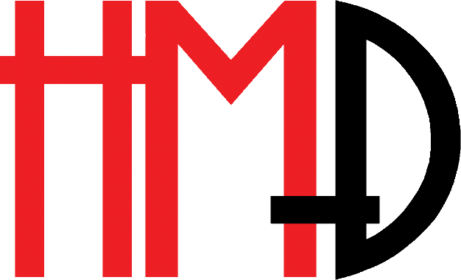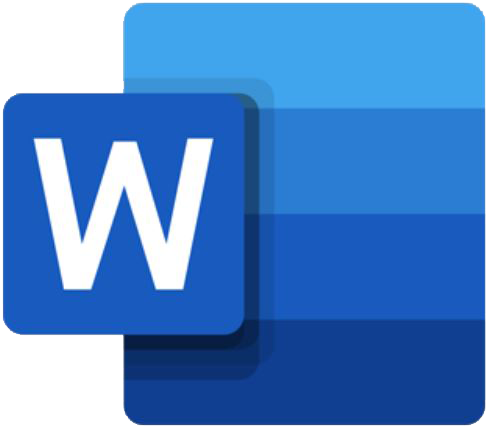
Here we cover how to use Microsoft Word, the work horse for most organizations. I have been using Word for more than 30 years. In the beginning there were no Word training courses so taught myself word-processing using technical manuals written by programmers – those were the days when your programs came in a huge box with the program stored on many floppy disks and included several manual in the form of books.
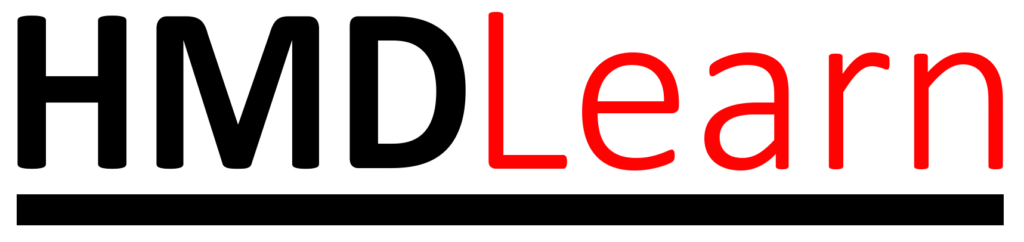
Since then I have used Word extensively to create almost every kind of document and have taught others to use Word.
There are some basic concepts, that are easy to learn, that can go a long way to turn the first time user of Word, into a pro-user in no time. Here is an example document to illustrate common mistakes.
Old School Habits
When I went to school, we were taught to use a ruler to underline titles and headings. Some people will make the text bold and then still underline it as well. That is awful. In our modern technology world underlined text signifies a hyperlink! Along the same vein words in all uppercase signifies that you are shouting. It is also harder to read.
It’s not a typewriter
Many people use the tab key, the spacebar and the enter key to position items on the page. One can set up desktop Word to show this – see the examples on the right.
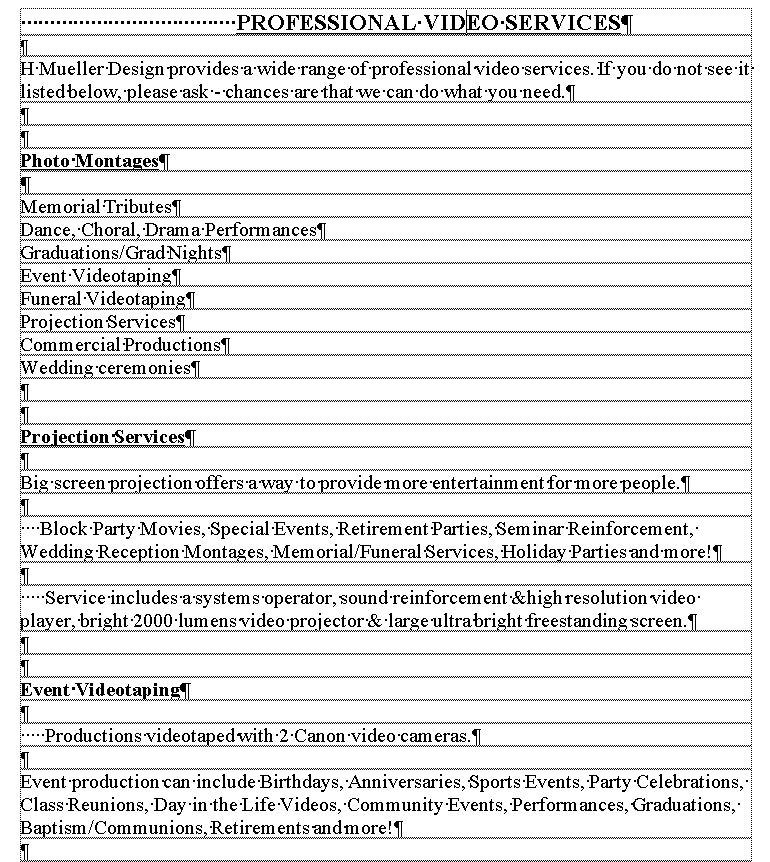
In the first figure, the spacebar was used to position the page title in the centre as shown by the dots.
The enter key was used to position the headings (e.g. Photo Montages), two enters before and one after as shown by the paragraphs symbols.
The spacebar (shown by dots) was used to indent the paragraphs.
Headers and Footers
The second figure shows that enters were used to put the page number at the bottom of the page and the tab key (the arrows) to position it in the centre. Page numbers should go in the footer or header.
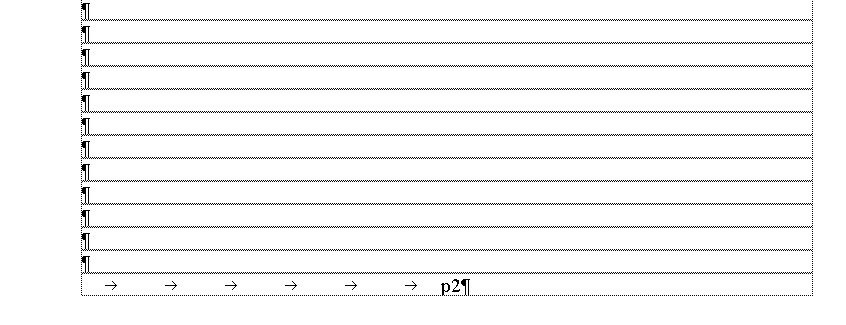
In the days of typewriters it was ok to use these techniques. However word-processing software gives us the tools to lay out a document more accurately and should be used always.
Why is this important? Many of our documents are used in web pages and book publishing programs and using these sloppy techniques (I call them gremlins) will give you hassles and unexpected layout problems.
Many of the advanced features of desktop Word is not available on the phone. But as we will see, you can prepare most of your document to look very professional using the basic formatting tools on the phone, and then if necessary go to library to quickly add the advanced features that you need.
Typing on a Phone
Typing on the small on-screen key can be slow and tedious. However, you can speed up the process by using flow typing, dictation or even using a blue tooth keyboard.
If you use a keyboard, remember to avoid the gremlins we discussed above!
In the upcoming lessons we will
1) create a letterhead for Happy Monkey Design,
2) fix up the professional video services document and
3) add it to the new letterhead.
In the process we will cover many concepts that will be useful in other projects
Go to Creating a Letterhead | Return to General Smartphone