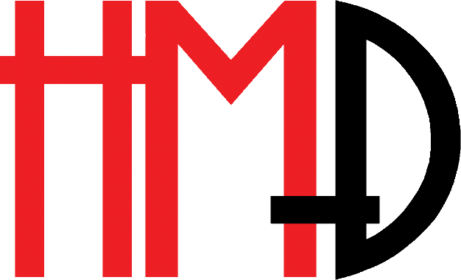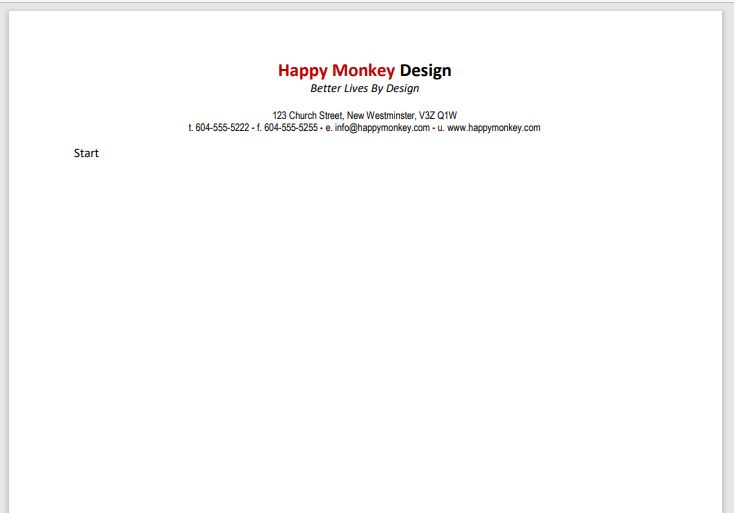
(Word Lesson 1)
Our organization, Happy Monkey Design, has many exciting projects to propose. It would look very unprofessional if we don’t have an official letterhead to put our proposals on. In this first of many MS Office projects we will create a letterhead for HMD that you can have printed by a printshop, print on your local color printer, or use for documents that can be emailed or downloaded via our website.
Word on a smartphone is amazingly powerful but it cannot do everything the full desktop version can. But it can still be effective as a business tool. This is the letterhead we are going to create is shown on the right.
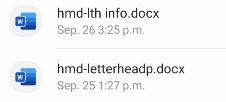
- As always one puts all the resources you will need in a project folder – I created a folder in documents called Word 1 – HMD Letterhead. In this case I put in two files, one containing an example of the completed letterhead, and the other containing the the basic company information.
- Open hmd-lth info.docx and save it as hmd-letterheadfinal.docx.
- The first step is to select all the text. Double tap on any word and it will be selected, as well as a small taskbar giving you possible options. Tap on Select All.
- On the Home tab, go to the paragraph formatting and press the center align button.
Continue in this way to format the rest of the letterhead as shown in the video.
In follow up lessons we will format the Professional Video Services document and include it in a copy of the letterhead.
Go to Using Styles| Return to MS Word