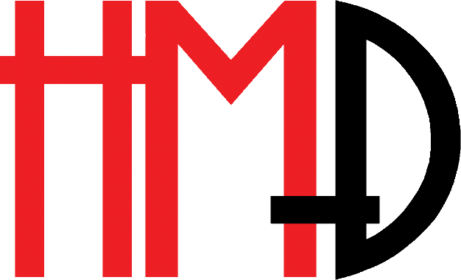Lesson SP1
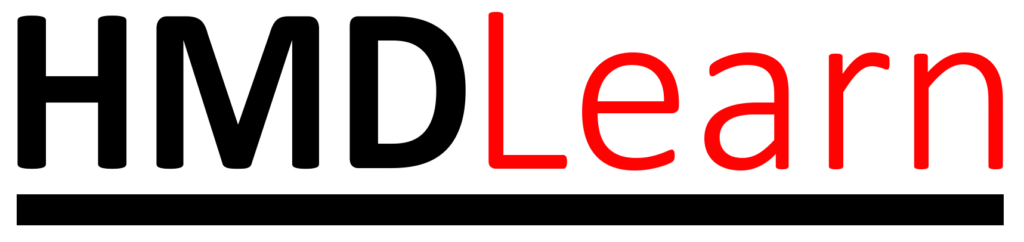
Introduction
Microsoft had to make some design changes when they created the smartphone equivalents of their industry standard desktop programs Word, Excel, and PowerPoint. These programs are feature-rich so the introduces a ribbon as a way to display the many commands. On desktop computers the screen is normally used in landscape so their is plenty of room to pack in the commands.
The ribbon is further divided into groups or sections dedicated to specific functions like font and paragraph formatting. And when you select a menu option a new ribbon is displayed.

Now how on earth do you provide that kind of functionality on a screen that is a quarter the size and used in portrait mode?
In this lesson we will look at how Microsoft solved it in Word by way of example. It will essentially be the same for the other programs.
When I first started using the Office apps I found it confusing. But I learned that you have to watch out for changes in the direction of the various arrows – on the phone they are quite small and subtle.
I illustrate this in the video but because I have not found a way to zoom in on the video in PowerDirector yet, you might miss it.